Last time we have created A Simple ScrollMagic Template with intro screen and 3 full screen slides.
Today we will add a few blocks of content that only take as much space as the content inside of them.
I call them break sections.

Last time we have created A Simple ScrollMagic Template with intro screen and 3 full screen slides.
Today we will add a few blocks of content that only take as much space as the content inside of them.
I call them break sections.
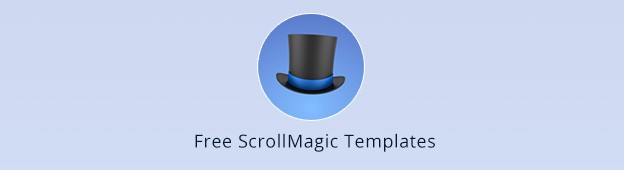
Have you tried to use ScrollMagic to trigger some CSS and JS animations, but was it over your head?
Don’t worry, you are not alone.
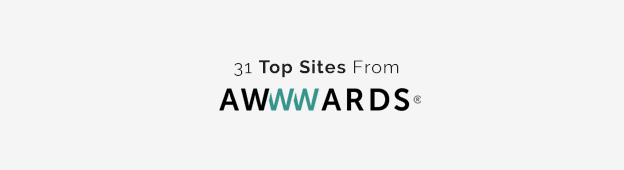
When you browse through some of the award winning websites, you might be wondering how did they build it?
Are they using GreenSock, Velocity or Pixi.js? Are they using CSS or JavaScript animations, jQuery or vanilla JavaScript?
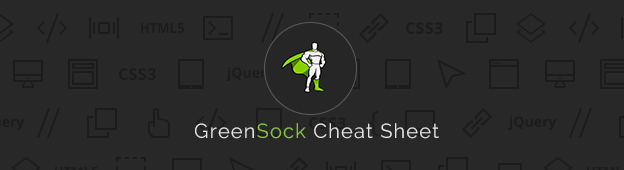
Are you constantly searching GreenSock documentation and forums for the right code snippet for your project?
Are you exploring CodePen demos from one of these talented developers and copy/pasting bits of code?
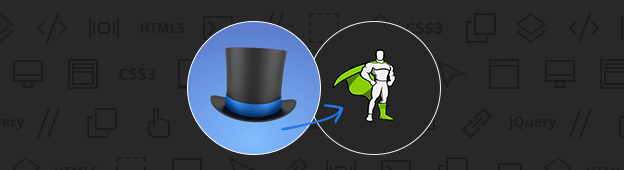
Following up on my previous ScrollMagic tutorial, we’ll add some more content and learn how to animate GreenSock tween and timeline using ScrollMagic, how to control the duration of our pin and much more.
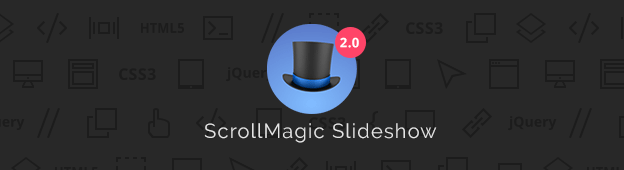
In this ScrollMagic tutorial we’ll build a simple scrolling slideshow with a fullscreen sections.
You’ll learn how to lock elements when they reach a certain point and get familiar with triggerHook, triggerElement, setPin, addIndicators and setClassToggle terms.
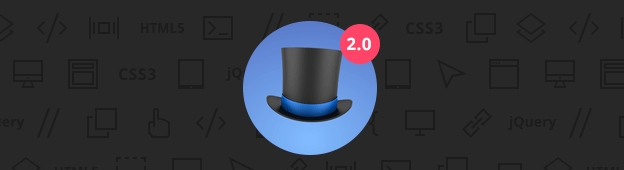
Jan Paepke worked hard over the last few months on a brand new version of ScrollMagic.
The latest ScrollMagic 2.0 brings a lot of new features, changes and updates.
In this post you’ll find out exactly what’s new and what are the new exciting features.

Have you seen the redesigned Squarespace 7 Cover pages landing page? Pretty cool effect, huh?